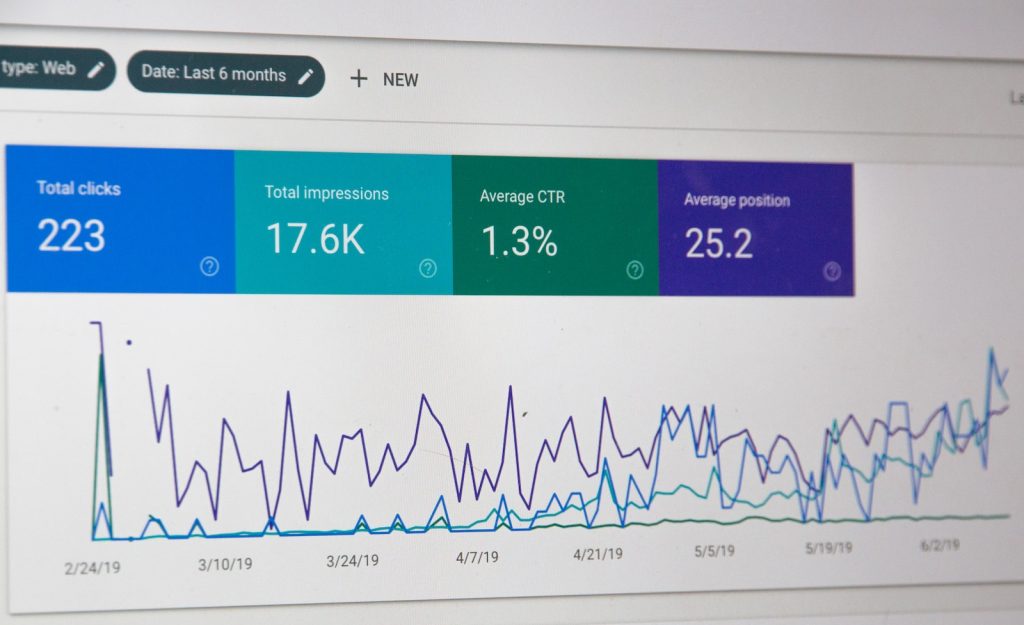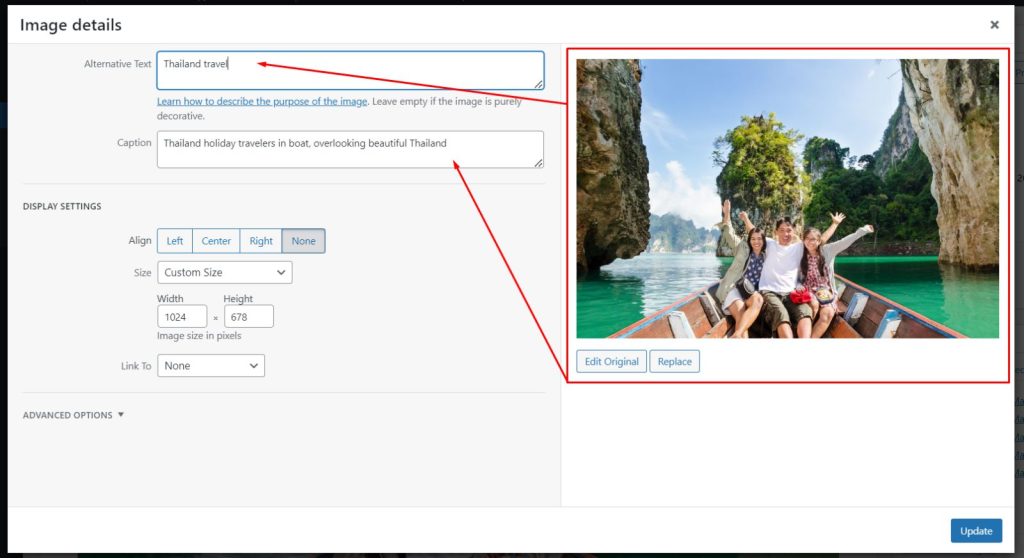Imagine this: you’ve worked hard on your WordPress website, paying attention to every little detail. You’re excited to show it off, but then you run into a problem – the Too Many Redirects error. This issue can mess up your website and confuse visitors. Whether you’re experienced with WordPress or new to it, we have answers for fixing the Too Many Redirect issues.
Understanding the Causes of the Error
Misconfigured SSL Settings Causing Redirection Loop
One common cause of the Too Many Redirects error in WordPress is misconfigured SSL settings. When you install an SSL certificate on your website, it encrypts the connection between your site and its visitors. However, if these settings are not properly configured, it can lead to a redirection loop.
Incorrect URL Settings Leading to Multiple Redirects
Another culprit behind this error is incorrect URL settings. If you have recently made changes to your website’s URL structure or domain name, but failed to update the necessary settings in WordPress, it can result in multiple redirects. This mismatch between the URLs specified in your WordPress settings and the actual URLs can cause confusion and trigger the error message.
Plugin Conflicts Resulting in Excessive Redirection
Sometimes, conflicts between different plugins can also be responsible for excessive redirection. Plugins add functionality to your WordPress site, but incompatible or outdated plugins may clash with each other and create a redirect loop. It’s crucial to keep all your plugins up-to-date and ensure they are compatible with each other to avoid such issues.
To fix the “Too Many Redirects” error in WordPress, you need to address these underlying causes. In the next section, we will explore different methods that can help resolve this problem effectively.
Troubleshooting Steps to Fix the Too Many Redirects Error
To fix the Too Many Redirects error in WordPress, there are a few troubleshooting steps you can follow. These steps will help you identify and resolve the issue causing the excessive redirects on your website.
Clear Browser Cookies and Cache
Start by clearing your browser cookies and cache. This ensures that you have a fresh start when accessing your WordPress site. Sometimes, outdated or corrupted cookies can trigger redirect loops. Clearing them can often resolve the issue.
Check and Update WordPress Site URL Settings
Next, check your WordPress site’s URL settings. Ensure that both the “WordPress Address (URL)” and “Site Address (URL)” fields in the General Settings are correct. If these URLs include ‘www’ or don’t include it consistently, it can lead to redirect errors. Make any necessary adjustments to ensure consistency.
Verify Redirect Rules in .htaccess File
Another step is to verify the redirect rules in your website’s .htaccess file. This file controls how URLs are redirected on your server. Any misconfigured or conflicting rules can result in redirect loops. You can access this file through an FTP client or cPanel File Manager and make any necessary changes.
By following these troubleshooting steps, you should be able to fix the “Too Many Redirects” error on your WordPress site. Remember to clear browser cookies and cache, check and update URL settings, as well as verify redirect rules in the .htaccess file if needed.
Contacting Your Web Hosting Provider for Assistance
If you’ve tried the troubleshooting steps mentioned earlier and are still facing the Too Many Redirects error on your WordPress website, it’s time to seek professional help from your web hosting provider. They have the expertise to address server-related issues that may be causing this problem.
To efficiently contact your web hosting support team, follow these steps:
Importance of Seeking Professional Help from Hosting Provider
-
Expertise: Your web host has in-depth knowledge of their servers and infrastructure, making them best equipped to resolve complex issues like excessive redirects.
-
Server Configuration: The error might be due to misconfigured server settings or conflicts with other websites hosted on the same server. Your hosting provider can investigate and rectify such issues.
How to Contact Web Hosting Support Team Efficiently
-
Check Support Channels: Visit your web hosting provider’s website or control panel to find their preferred support channels (e.g., live chat, email, phone).
-
Provide Relevant Information: When reporting the issue, provide specific details such as your website’s URL (site address), any recent changes made to your site or plugins, and steps you’ve already taken to troubleshoot.
-
Be Clear and Concise: Clearly describe the problem you’re facing and mention that you’ve already attempted basic troubleshooting steps.
Information to Provide When Reporting the Issue
-
Site address (URL)
-
Recent changes made to your website or plugins
-
Steps taken so far for troubleshooting
-
Specific error messages received (if any)
By reaching out to your web hosting support team with all the necessary information, they’ll be able to assist you more effectively in resolving the “Too Many Redirects” error.
You may read this Article”
Remove ‘Noindex’ tag in WordPress
fix Discovered Currently Not Indexed
Checking SSL Install and Certificate for Errors
To fix the Too Many Redirects issue in WordPress, it’s essential to verify the installation status of your SSL certificate and check for any related errors. This step is crucial because SSL certificates play a significant role in securing your website and ensuring smooth HTTPS connections.
Verifying SSL Certificate Installation Status
Start by confirming whether your SSL certificate has been installed correctly on your web server. You can do this by following these steps:
-
Access your WordPress hosting account or cPanel.
-
Look for the “SSL/TLS” or “Security” section.
-
Check if the SSL certificate is listed as valid and active.
-
If there are any errors or warnings displayed, take note of them for further troubleshooting.
Identifying Common SSL-Related Issues Causing Redirects
Several SSL-related issues can lead to excessive redirects on your WordPress site. Here are some common ones to watch out for:
-
Mixed content: Ensure that all resources (images, scripts, stylesheets) on your website are loaded over HTTPS instead of HTTP.
-
Incorrect URL configurations: Make sure that both the WordPress Address (URL) and Site Address (URL) settings in your WordPress dashboard use HTTPS.
-
Inconsistent redirects: Check if there are conflicting redirect rules in your .htaccess file or any redirection plugins you might have installed.
Using Online Tools to Check SSL Configuration Validity
Online tools can help you validate the configuration of your SSL certificate and identify potential issues. Consider using tools like:
-
SSL Labs: Provides a detailed analysis of your SSL configuration, including security vulnerabilities and recommended improvements.
-
Why No Padlock?: Scans your website for mixed content issues that may be causing insecure redirects.
By verifying the installation status of your SSL certificate and identifying common SSL-related issues, you can address the “Too Many Redirects” problem effectively. Remember to use online tools to check the validity of your SSL configuration for additional insights.
Adjusting URL Settings via Administrator Dashboard or Database
To fix the too many redirects issue in WordPress, you have two options: adjusting the URL settings through the administrator dashboard or manually changing them in the phpMyAdmin database interface. Let’s explore both methods step-by-step.
Accessing WordPress Admin Dashboard Settings
-
Log in to your WordPress admin area by visiting “yoursite.com/wp-admin.”
-
Enter your username and password.
-
Once logged in, navigate to the “Settings” tab on the left-hand side of the dashboard.
-
Click on “General” to access your site settings.
-
Ensure that both the “WordPress Address (URL)” and “Site Address (URL)” fields display the correct URLs for your website.
-
If needed, update these fields accordingly.
-
Scroll down and click on “Save Changes” to apply the new URL settings.
Changing Site URLs Manually through phpMyAdmin Database Interface
-
Access your hosting account and locate phpMyAdmin under your website’s control panel.
-
Open phpMyAdmin and select your WordPress database from the list on the left-hand side.
-
Look for a table named “_options” or similar (the prefix may vary depending on your configuration).
-
Click on it to open its contents.
-
Locate rows with option names containing “siteurl” or “home.”
-
Edit these rows by clicking on the pencil icon or double-clicking directly on their values.
-
Replace any existing URLs with the correct ones for your website.
-
Save your changes by clicking on the “Go” button.
By following these steps, you can adjust your URL settings either through the WordPress administrator dashboard or manually using phpMyAdmin database interface.
Disabling WordPress Plugins and Clearing Cookies/Cache
To fix the too many redirects issue in WordPress, you can try disabling plugins and clearing cookies/cache. Here’s how:
Temporarily Deactivating Plugins
-
Access your WordPress dashboard.
-
Go to the “Plugins” section.
-
Select all plugins and choose the option to deactivate them.
-
Check if the issue is resolved.
Clearing Browser Cookies and Cache
-
Open your preferred browser (e.g., Google Chrome, Mozilla Firefox).
-
Click on the menu icon (usually three dots or lines) in the top-right corner.
-
Find the “Settings” or “Options” menu and click on it.
-
Look for an option related to privacy or browsing data.
-
Choose to clear cookies and cache.
After completing these steps, reactivate your plugins one by one while checking if the issue reoccurs after each activation. This will help identify any conflicting plugins causing the redirect problem.
Remember that some caching plugins like WP Super Cache or WP Rocket may also cause this issue due to incorrect configuration settings or conflicts with other plugins.
By temporarily deactivating plugins and clearing browser cookies/cache, you can troubleshoot and potentially fix the “too many redirects” error in WordPress.
Resolving the “Too Many Redirects” Error in WordPress
In conclusion, fixing the Too Many Redirects error in WordPress can be a bit tricky, but armed with the troubleshooting steps we’ve covered, you should be well on your way to resolving this issue. Remember to understand the causes of the error and try adjusting URL settings via your administrator dashboard or database. Don’t forget to check your SSL install and certificate for errors, disable plugins if necessary, and clear cookies/cache. If all else fails, reach out to your web hosting provider for assistance.
Now that you have a better understanding of how to fix the “Too Many Redirects” error in WordPress, it’s time to take action! Don’t let this frustrating issue hold you back from creating an amazing website. Follow the steps outlined above and get your site back up and running smoothly. Good luck!
FAQs
How long does it usually take to fix the “Too Many Redirects” error?
The time it takes to fix the Too Many Redirects error can vary depending on the complexity of your website setup and the specific cause of the issue. In some cases, it may only take a few minutes to resolve by adjusting URL settings or disabling problematic plugins. However, if you need assistance from your web hosting provider or encounter more complicated issues with SSL certificates or server configurations, it could take longer.
Will fixing this error affect my website’s SEO?
Fixing the “Too Many Redirects” error itself will not directly impact your website’s SEO (Search Engine Optimization). However, prolonged downtime due to unresolved issues can negatively affect search engine rankings as search engines prefer websites that are accessible and functional. It is important to address this error promptly and ensure that your website remains accessible for both users and search engines.
Can I prevent this error from happening again in the future?
While it’s not always possible to prevent the “Too Many Redirects” error from occurring, there are some steps you can take to minimize the chances of it happening again. Regularly updating your WordPress core, themes, and plugins can help prevent compatibility issues that may lead to this error. Carefully reviewing any changes made to your website’s URL structure or SSL configurations can help identify potential issues before they cause problems.
Should I contact my web hosting provider immediately when encountering this error?
It is recommended to attempt troubleshooting steps on your own first before contacting your web hosting provider. However, if you have followed the troubleshooting steps outlined in this blog post and are still unable to resolve the issue, reaching out to your web hosting provider for assistance is a good next step. They may have access to server logs or specific knowledge about their environment that can help pinpoint and fix the underlying cause of the “Too Many Redirects” error.
Can using too many plugins cause the “Too Many Redirects” error?
Yes, having an excessive number of plugins installed on your WordPress site can potentially contribute to the Too Many Redirects error. Some plugins may conflict with each other or interfere with certain settings, resulting in redirect loops. It is advisable to only install necessary plugins and regularly review and deactivate any unused or incompatible ones.