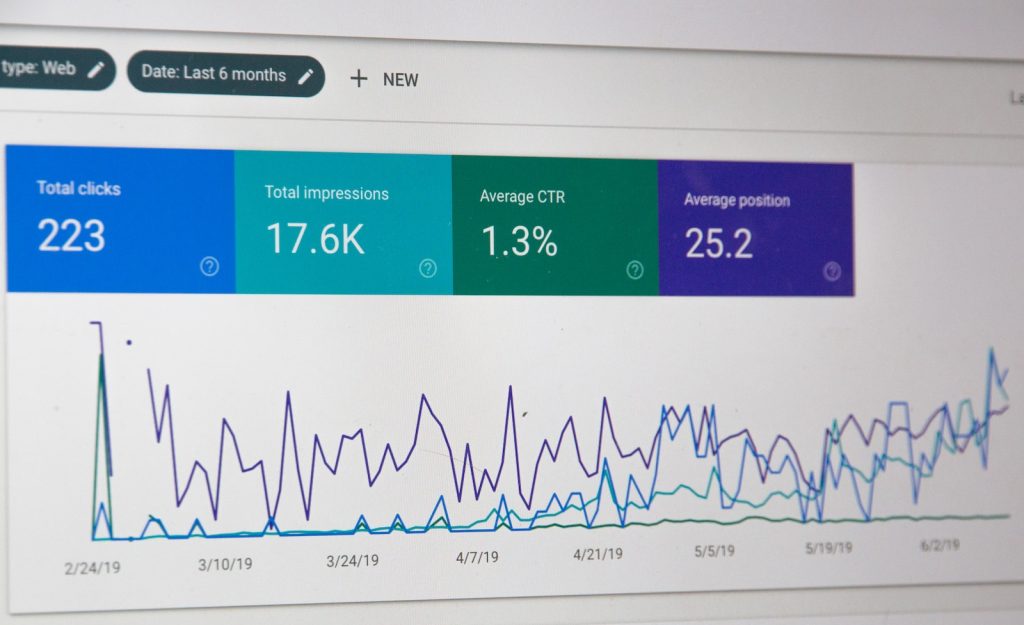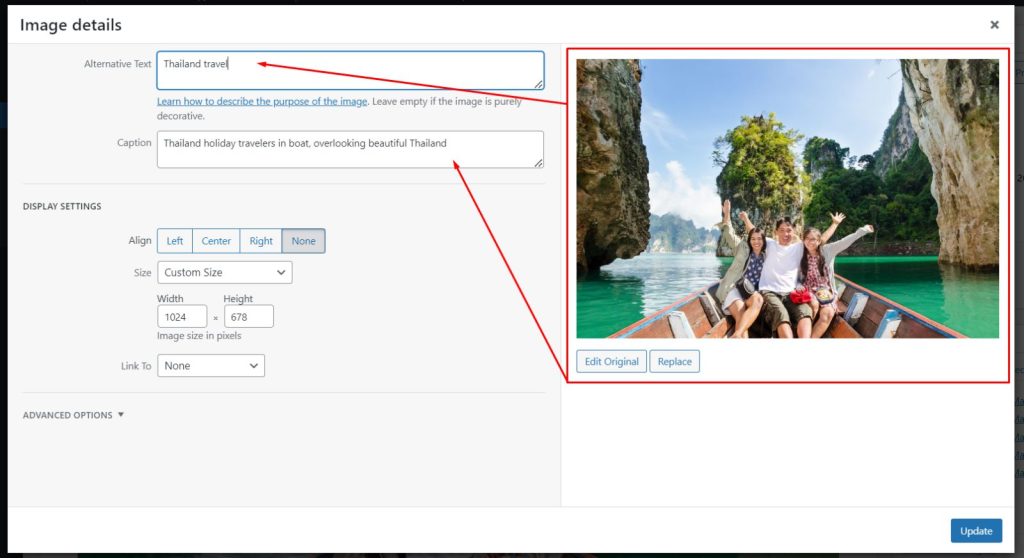In the world of WordPress websites, understanding the impact of the ‘Noindex’ tag on search engine visibility is crucial. This meta tag instructs search engines not to index a specific page or post, potentially affecting your site’s organic traffic. One popular tool for managing meta tags and indexing settings in WordPress is the Yoast SEO plugin.
With its user-friendly interface, you can easily control how search engines perceive your content. Leveraging Google Search Console’s URL Inspection Report allows you to identify and resolve any ‘Noindex’ issues that may be hindering your site’s discoverability. Gain insights into optimizing your WordPress site by removing the ‘Noindex’ tag effectively.
Contact Us To Fix Your Website Issues
Understanding the Importance of Fixing the ‘No Index’ Tag for WordPress Posts
Search engines rely on indexing to rank and display content from websites. When a website’s pages or posts are indexed, they have a chance to appear in search engine results. However, if the ‘Noindex’ tag is applied to WordPress posts, it can have a negative impact on search engine visibility.
Having a ‘Noindex’ tag means that search engines will not include those specific posts in their index. As a result, these posts won’t show up in search results, reducing their chances of being discovered by users. This can be detrimental for websites that rely on organic traffic for their success.
There are several situations where fixing the ‘Noindex’ tag becomes crucial:
-
Theme or plugin issues: Sometimes, certain themes or plugins may inadvertently add the ‘Noindex’ tag to your posts without your knowledge. It’s important to be aware of this possibility and regularly check your site’s code or settings.
-
Mistakenly added tags: In some cases, you might accidentally apply the ‘Noindex’ tag to your posts while making changes to your site’s settings or using SEO plugins. It’s essential to double-check these settings and ensure that you haven’t unintentionally prevented search engines from indexing your content.
-
Using incompatible SEO plugins: If you’re using an SEO plugin like Rank Math or Yoast SEO, make sure you’ve configured them correctly. Some plugins may have default settings that include the ‘Noindex’ checkbox enabled by default. Take the time to review these settings and ensure everything is set up correctly.
Fixing the ‘No Index’ tag in WordPress requires examining your theme and plugin configurations carefully, keeping an eye out for any accidental additions of the tag that could hinder search engine visibility for your posts.
Troubleshooting: Removing ‘Noindex’ Detected in ‘Robots’ Meta Tag
Common Reasons for a ‘Noindex’ Tag in the Robots Meta Tag
There are several common reasons why a ‘Noindex’ tag may be detected in the robots meta tag of your WordPress site. One reason could be an error made during website development or maintenance, where the tag was mistakenly added to prevent search engines from indexing certain pages or posts. Another reason could be that you intentionally added the ‘Noindex’ tag to specific pages or posts because you didn’t want them to appear in search engine results.
Identifying if Your WordPress Site has a ‘Robots.txt’ Issue
To determine if your WordPress site has a ‘Robots.txt’ issue causing the detection of a ‘Noindex’ tag, you can follow these steps:
-
Access your Google Search Console account.
-
Go to the URL Inspection Report tool.
-
Enter the URL of the page or post that is showing the ‘Noindex’ tag.
-
Review the information provided by Google about how it sees and indexes that page.
Troubleshooting and Fixing Issues with Robots Meta Tag
If you find that there is indeed an issue with the robots meta tag on your WordPress site, here are some steps you can take to troubleshoot and fix it:
-
Check your theme’s settings: Some themes have built-in options that allow you to set certain pages or posts as noindexed. Make sure these settings are properly configured.
-
Use a plugin: Install and activate an SEO plugin like Yoast SEO or All in One SEO Pack, which provide options to control indexing on individual pages and posts.
-
Inspect individual URLs: Use Google’s URL Inspection tool within Search Console to analyze specific URLs for any issues related to crawling and indexing.
-
Review Robots.txt file: Ensure that your robots.txt file doesn’t contain any directives that could be blocking search engine bots from indexing your site.
-
Test with Google’s Robots.txt Tester: Use the Robots.txt Tester tool in Search Console to check for any warnings or errors related to your robots.txt file.
By following these steps, you can troubleshoot and fix issues related to the ‘Noindex’ tag in the robots meta tag of your WordPress site, ensuring that search engines properly index your content.
Resolving Blocked Robots.txt and Removing ‘Noindex’ on WordPress
To ensure your website is properly indexed by search engines, it’s crucial to address any issues with the robots.txt file. This file can inadvertently block search engine bots from crawling and indexing your site, resulting in a ‘noindex’ tag being applied. Here’s how you can resolve this problem:
Understanding blocked robots.txt and its impact on indexing
When the robots.txt file contains directives that prevent search engine bots from accessing certain pages or directories, it can lead to a ‘noindex’ status for your website. This means that search engines won’t display your site in their search results.
Identifying if your website’s robots.txt is blocking search engines
To determine if your robots.txt file is causing indexing issues, you can use tools like Google Search Console or third-party SEO auditing tools. These tools will analyze your website and provide insights into any potential problems with the robots.txt file.
Steps to unblock and allow indexing
-
Access your WordPress dashboard and navigate to the ‘Settings’ menu.
-
Click on ‘Reading’ and locate the option for “Search Engine Visibility.”
-
Ensure that the box labeled “Discourage search engines from indexing this site” is unchecked.
-
Save changes to update the settings.
By unchecking this option, you are effectively removing any restrictions imposed by the robots.txt file that may have been preventing search engine crawlers from indexing your site.
Remember, it may take some time for search engines to re-crawl and re-index your website after making these changes. Be patient while waiting for them to reflect updated information about your site.
Step-by-Step Guide: Fixing the ‘No Index’ Tag for WordPress Posts
Accessing and Editing Individual Post Settings in WordPress
To remove the ‘no index’ tag from your WordPress posts, you need to access and edit the settings for each individual post. Here’s how you can do it:
-
Open your WordPress dashboard and navigate to the “Posts” section.
-
Find the specific post you want to edit and click on its title to open the editor.
Locating and Removing the No-Index Setting Within Each Post
Once you’ve opened the editor for a post, follow these steps to locate and remove the ‘no index’ setting:
-
Look for a meta box labeled “Yoast SEO” or any other SEO plugin you might be using.
-
Within this meta box, find the option that controls indexing or visibility settings.
-
If there is a checkbox labeled “no index” or something similar, make sure it is unchecked.
-
Save or update your post to apply the changes.
Ensuring All Future Posts Are Indexable by Default
To avoid encountering ‘no index’ issues with future posts, consider following these tips:
-
Double-check your SEO plugin’s default settings to ensure new posts are set to be indexed automatically.
-
Regularly review and update your plugin’s configurations as needed.
-
Stay informed about any updates or changes in SEO best practices that may affect indexing settings.
Remember, having your posts indexed allows search engines to include them in their search results, making it easier for users to find your content.
Utilizing Custom Functions to Remove ‘Noindex’ in WordPress
Custom functions play a crucial role in modifying the behavior of your WordPress website. They allow you to add or remove specific features and functionalities according to your needs. In the case of removing the ‘noindex’ tag, custom functions can be a handy solution.
Explanation of Custom Functions and Their Role
Custom functions are blocks of code that you can add to your WordPress theme or plugin files. These functions enable you to customize various aspects of your website’s functionality. By utilizing custom functions, you have more control over how your website behaves and what features it includes.
Specific Code Examples for Creating Custom Functions
To remove the ‘noindex’ tag from your WordPress site, you can create a custom function that targets the relevant sections of your code. Here’s an example:
function remove_noindex_tag() {
if (is_singular()) {
echo '<meta name="robots" content="index,follow">';
}
}
add_action('wp_head', 'remove_noindex_tag');
In this example, we create a function called remove_noindex_tag that checks if the current page is a singular post or page using is_singular(). If it is, we add the <meta> tag with the desired content using echo.
Instructions on Implementing Custom Functions
To implement custom functions within your WordPress theme or plugin, follow these steps:
-
Open your theme’s
functions.phpfile or create a new file specifically for custom functions. -
Add the custom function code mentioned above to the file.
-
Save the file and upload it to your theme folder via FTP or use the built-in editor in your WordPress dashboard.
By following these instructions, you’ll successfully incorporate custom functions into your WordPress site and effectively remove the ‘noindex’ tag.
Successfully Removing ‘Noindex’ in WordPress
We started by understanding the importance of fixing this issue for WordPress posts and then delved into troubleshooting methods to remove the ‘Noindex’ detected in the ‘Robots’ meta tag. We also discussed resolving blocked robots.txt and provided a step-by-step guide to fixing the ‘No Index’ tag for WordPress posts. Finally, we explored how to utilize custom functions to remove the ‘Noindex’ in WordPress.
By following these comprehensive steps and techniques, you can ensure that your WordPress posts are properly indexed by search engines, increasing their visibility and organic traffic. Remember to regularly check your website’s settings and configurations to prevent any unintended issues with indexing. With a little effort and attention to detail, you can optimize your website’s SEO performance and enhance its overall online presence.
FAQs
Why is it important to fix the ‘Noindex’ tag on my WordPress posts?
The ‘Noindex’ tag prevents search engines from indexing your content, resulting in lower visibility and reduced organic traffic. By removing this tag, you allow search engines to crawl and index your posts, improving their chances of appearing in relevant search results.
Can I remove the ‘Noindex’ tag manually without using plugins?
Yes, it is possible to remove the ‘Noindex’ tag manually by editing your theme files or using custom functions in your child theme’s functions.php file. However, if you are not comfortable with coding or prefer a simpler solution, there are several plugins available that can help automate this process.
Will removing the ‘Noindex’ tag affect my existing indexed pages?
Removing the ‘Noindex’ tag will not directly impact already indexed pages unless you specifically update those pages as well. However, by allowing search engines to index new content, you increase the chances of attracting more organic traffic and improving your website’s overall visibility.
How can I prevent the ‘Noindex’ tag from appearing on future WordPress posts?
To prevent the ‘Noindex’ tag from appearing on future WordPress posts, you can review and adjust your theme settings or check if any SEO plugins are adding this tag by default. Regularly auditing your website’s settings and configurations will help ensure that no unintended issues arise in the future.
Are there any other SEO factors to consider besides removing the ‘Noindex’ tag?
Yes, removing the ‘Noindex’ tag is just one aspect of optimizing your website for search engines. Other important factors include optimizing your content with relevant keywords, improving website speed and performance, building quality backlinks, and ensuring a mobile-friendly design. It is essential to take a holistic approach to SEO to achieve optimal results.