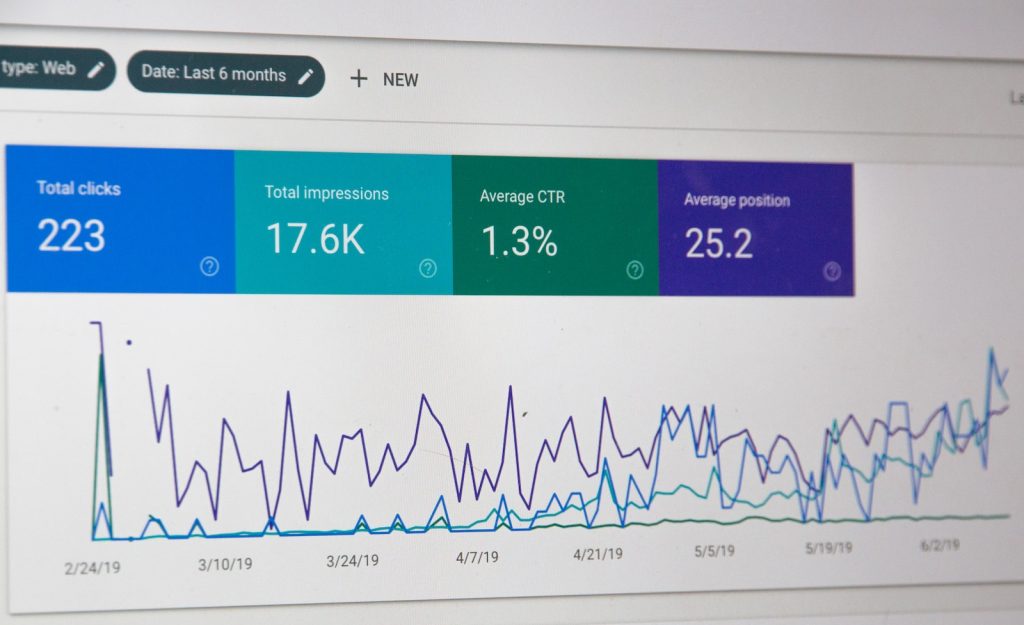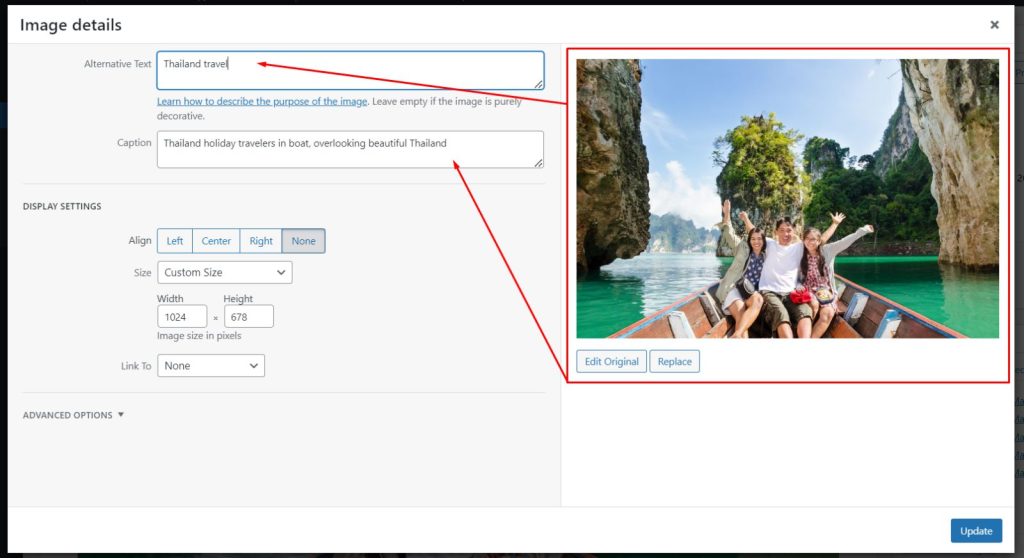Google Search Console (GSC) can provide invaluable SEO insights, yet sometimes throws up unexpected messages that can cause disruption on websites.
One such error message is “Excluded by Noindex Tag”, which signifies that Google has blocked indexation of a web page – potentially having serious repercussions for both traffic and SEO performance of your website.
1. Check your sitemap
A noindex tag is an directive in a meta tag or HTTP header which instructs search engines not to index a certain URL. When added to web pages, this effectively prevents it from being indexed by search engines such as Google. Unintentionally or due to site migration or misconfigurations, web pages can accidentally become noindexed as a result; hackers may even employ noindex tags as part of an attack strategy to sabotage SEO efforts by keeping certain pages out of indexes altogether.
To test your sitemaps, log into GSC and navigate to the Coverage section. By selecting “Excluded by noindex tag” as an error type, all affected pages will appear within a report, along with when this error was read last; this can help identify whether Google recently discovered this issue and hasn’t addressed it yet.
Once you identify the affected pages, you can begin working towards fixing them. This may involve removing noindex tags from affected pages, submitting them to sitemaps or using Google Search Console’s Validate and Resubmit process to prompt Google to reconsider reindex them. In addition, regularly monitoring GSC for Excluded by Noindex Tag errors will help identify new issues before they have an adverse impact on search visibility.
2. Check your robots.txt
Managing a WordPress website likely includes adding security plugins as a firewall. Many of these third-party servers utilize an x-robots tag in the code that determines what they can and can’t do, with one such plugin including noindex x-robots tag appearing as an Excluded by Noindex Tag error in Google Search Console (GSC). To address this problem, delete this noindex tag from each website page’s code to resolve this issue.
Identify the pages being excluded as non-index pages that should not be noindexed and remove noindex tags (meta or HTTP header) for those that should be included in search. This is an enormous SEO issue and could cause search visibility loss on your whole website. Therefore, review each of the excluded pages individually in this bucket to understand why they have been classified as noindex; then remove noindex tags (meta or HTTP header) from pages you want indexed from this category.
GSC Coverage Report offers a four-tier view of your indexing status: Error, Valid with Warnings, Valid and Excluded. Ideally, Google should index pages falling into Valid or Valid with Warning categories – if this occurs frequently then consider using GSC Validation Tool to initiate recrawl and resolve these errors!
3. Check your sitemap settings
Noindex tags are an invaluable way to prevent your content from being displayed in search engine results, making them an effective way of controlling traffic flow to certain pages on your website. Unfortunately, when misused or misconfigured incorrectly they can have unintended repercussions – like blocking important pages from being discovered or suffering rankings due to indexation issues. GSC’s “Excluded by noindex tag” report provides the perfect opportunity to identify these problems quickly and address them immediately so your most valuable pages get maximum exposure and visibility.
As soon as GSC presents you with this error, first verify your sitemap settings to ensure everything is set up properly. Your Location Tag must correspond to the domain name of your website with a trailing slash; LastModified must use W3C Datetime format; Changefreq should reflect how often pages may change over time;
Additionally, you should review your Number of URLs per Sitemap setting to make sure it does not exceed 1000 and that Post Types have been included correctly in your XML-Sitemap file. In addition, enable Sitemap Indexes so GSC can accurately report on sitemap coverage reports; sudden spikes in Excluded by noindex tag bucket are clear indicators that an issue needs immediate resolution.
4. Check your site’s robots.txt
Error 505 in GSC is an alarming signal that valuable pages on your website may not be accessible to searchers, often due to noindex tags that prevent Google from indexing the page in question. This error can occur for various reasons; one common one being unintended noindex tags that prevent it from indexing altogether – either intentionally or accidentally; either way it could cause major SEO issues for your site.
If your website contains many pages with the noindex tag, it’s essential that they be resolved as quickly as possible to ensure its search engine optimization (SEO) performance is healthy. A sudden spike in Excluded by Noindex Tag Error could indicate hacking attempts which can compromise SEO performance.
If there are only a handful of pages with Noindex Tag Errors, they should be ignored while prioritizing fixing more pressing problems on your site. Please keep in mind that GSC is software, and sometimes false positives (e.g. mobile usability reports showing problems that don’t pertain to mobile devices) might occur. Before “fixing” anything within GSC, double-check its accuracy by replicating and validating what has been identified as issues on your website before proceeding further with any “solutions.”